Linux: LVM
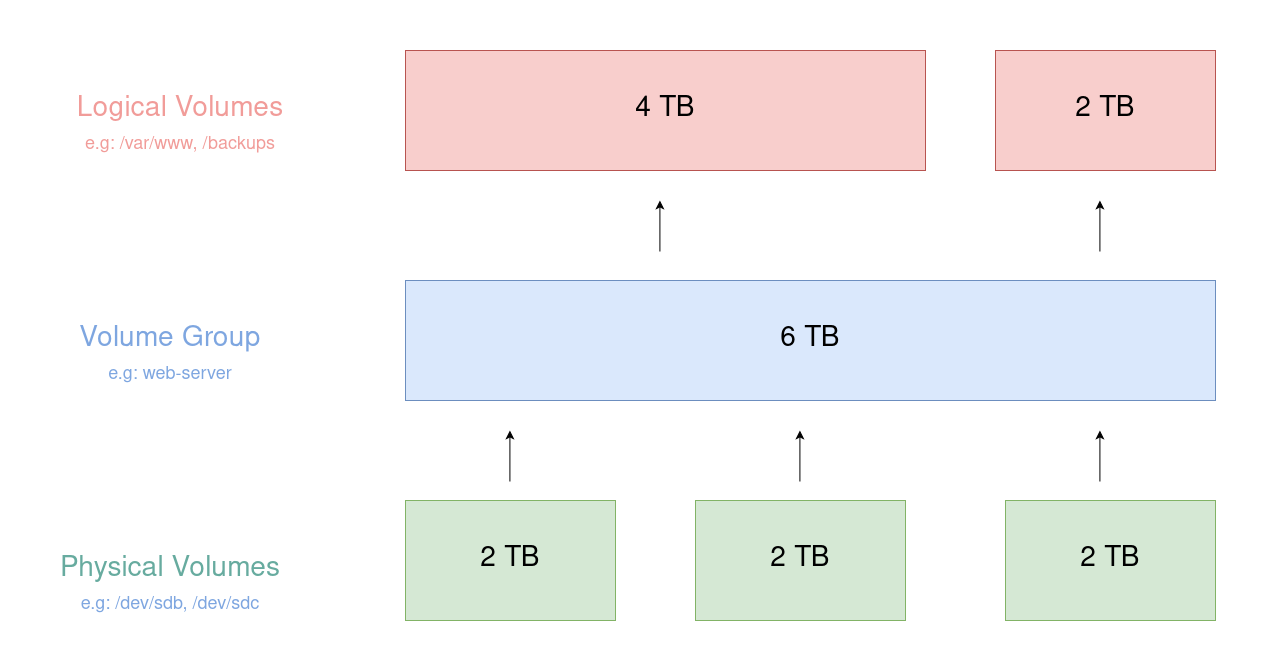
LVM is a Logical Volume Manager for the Linux operating system.
LVM 2 is almost completely backward compatible with volumes created with LVM 1.
The exception to this is snapshots (You must remove snapshot volumes before upgrading to LVM 2).
LVM 2 uses the device mapper kernel driver.
Terminology
- Physical volume (PV): Consists of Raw disks or RAID arrays or other storage devices
- Volume Group (VG): A collection of PV’s that we can use the space from. Combines the physical volumes into storage groups.
- Logical volume (LV): A partition created from space in a VG. VG’s are divided into LV’s and are mounted as partitions.

Lab
We are going to use a Frdora linux virtual box machine to perform some LVM operations.
Via using the fdisk cli command we can see that only one disk exists in the system (/dev/sda with three partitions)
sudo fdisk -l
Disk /dev/sda: 15 GiB, 16106127360 bytes, 31457280 sectors
Disk model: VBOX HARDDISK
Units: sectors of 1 * 512 = 512 bytes
Sector size (logical/physical): 512 bytes / 512 bytes
I/O size (minimum/optimal): 512 bytes / 512 bytes
Disklabel type: gpt
Disk identifier: 47D76F39-3985-4641-B5C3-3A30D4EF9159
Device Start End Sectors Size Type
/dev/sda1 2048 4095 2048 1M BIOS boot
/dev/sda2 4096 2101247 2097152 1G Linux filesystem
/dev/sda3 2101248 31455231 29353984 14G Linux filesystemWe will add a new virtual disk (2 GiB) and run the same command (fdisk -l):
fdisk -l
Disk /dev/sda: 15 GiB, 16106127360 bytes, 31457280 sectors
Disk model: VBOX HARDDISK
Units: sectors of 1 * 512 = 512 bytes
Sector size (logical/physical): 512 bytes / 512 bytes
I/O size (minimum/optimal): 512 bytes / 512 bytes
Disklabel type: gpt
Disk identifier: 47D76F39-3985-4641-B5C3-3A30D4EF9159
Device Start End Sectors Size Type
/dev/sda1 2048 4095 2048 1M BIOS boot
/dev/sda2 4096 2101247 2097152 1G Linux filesystem
/dev/sda3 2101248 31455231 29353984 14G Linux filesystem
Disk /dev/sdb: 2 GiB, 2147483648 bytes, 4194304 sectors
Disk model: VBOX HARDDISK
Units: sectors of 1 * 512 = 512 bytes
Sector size (logical/physical): 512 bytes / 512 bytes
I/O size (minimum/optimal): 512 bytes / 512 bytesThe new disk is shown as /dev/sdb. For simplicity reasons we will not divide the disk in partisions and we will use the whole capacity as is.
Via using the pv* cli commands we will list and assign a psysical volume to the system:
pvcreate /dev/sdb
Physical volume "/dev/sdb" successfully created.
Creating devices file /etc/lvm/devices/system.devices
pvdisplay
"/dev/sdb" is a new physical volume of "2.00 GiB"
--- NEW Physical volume ---
PV Name /dev/sdb
VG Name
PV Size 2.00 GiB
Allocatable NO
PE Size 0
Total PE 0
Free PE 0
Allocated PE 0
PV UUID 6ejOXT-WUs3-wuHs-p4JE-SW0n-FrgL-fuUBrANow we have created the PV, we need to create the volume group:
vgcreate my-backup-group /dev/sdb
Volume group "my-backup-group" successfully created
vgdisplay
--- Volume group ---
VG Name my-backup-group
System ID
Format lvm2
Metadata Areas 1
Metadata Sequence No 1
VG Access read/write
VG Status resizable
MAX LV 0
Cur LV 0
Open LV 0
Max PV 0
Cur PV 1
Act PV 1
VG Size <2.00 GiB
PE Size 4.00 MiB
Total PE 511
Alloc PE / Size 0 / 0
Free PE / Size 511 / <2.00 GiB
VG UUID wcQJRn-VYLZ-gaQP-6TC6-FNcS-6cuX-VDWz5bAt this point we have created the Volume Group named my-backup-group via adding the /dev/sdb physical volume.
We are ready now to create the Logical Volume:
lvcreate -l 100%FREE -n my-backup-lv my-backup-group
Logical volume "my-backup-lv" created.
lvdisplay
--- Logical volume ---
LV Path /dev/my-backup-group/my-backup-lv
LV Name my-backup-lv
VG Name my-backup-group
LV UUID ad4zWF-O0Z0-a94E-tG4c-IS0d-NJjJ-3eXld3
LV Write Access read/write
LV Creation host, time linux-lab, 2023-08-17 14:03:48 +0300
LV Status available
# open 0
LV Size <2.00 GiB
Current LE 511
Segments 1
Allocation inherit
Read ahead sectors auto
- currently set to 256
Block device 253:0We have created now the Logical Volume named my-backup-lv via using the my-backup-group Volume Group and we assigned the whole size capacity (-l 100%FREE).
It’s time to format our Logical Volume and mount it in a folder to use it.
disk -l
Disk /dev/sda: 15 GiB, 16106127360 bytes, 31457280 sectors
Disk model: VBOX HARDDISK
Units: sectors of 1 * 512 = 512 bytes
Sector size (logical/physical): 512 bytes / 512 bytes
I/O size (minimum/optimal): 512 bytes / 512 bytes
Disklabel type: gpt
Disk identifier: 47D76F39-3985-4641-B5C3-3A30D4EF9159
Device Start End Sectors Size Type
/dev/sda1 2048 4095 2048 1M BIOS boot
/dev/sda2 4096 2101247 2097152 1G Linux filesystem
/dev/sda3 2101248 31455231 29353984 14G Linux filesystem
Disk /dev/sdb: 2 GiB, 2147483648 bytes, 4194304 sectors
Disk model: VBOX HARDDISK
Units: sectors of 1 * 512 = 512 bytes
Sector size (logical/physical): 512 bytes / 512 bytes
I/O size (minimum/optimal): 512 bytes / 512 bytes
Disk /dev/mapper/my--backup--group-my--backup--lv: 2 GiB, 2143289344 bytes, 4186112 sectors
Units: sectors of 1 * 512 = 512 bytes
Sector size (logical/physical): 512 bytes / 512 bytes
I/O size (minimum/optimal): 512 bytes / 512 bytesWe are going to use the mkfs tool to format the LV path (/dev/my-backup-group/my-backup-lv) in ext4 type:
mkfs -t ext4 /dev/my-backup-group/my-backup-lv
mke2fs 1.46.5 (30-Dec-2021)
Creating filesystem with 523264 4k blocks and 130816 inodes
Filesystem UUID: 2e0d0457-3c3a-45cd-8fdf-cb62226254f4
Superblock backups stored on blocks:
32768, 98304, 163840, 229376, 294912
Allocating group tables: done
Writing inode tables: done
Creating journal (8192 blocks): done
Writing superblocks and filesystem accounting information: doneTo mount the Logical Volume in a folder we need to run:
mkdir -p /mnt/my-backp-folder
mount /dev/my-backup-group/my-backup-lv /mnt/my-backp-folder Note: To make the mounts persistent, we need to add them to the fstab file.
And via running the df command we can check that the folder has the correct size:
df -h
Filesystem Size Used Avail Use% Mounted on
devtmpfs 4.0M 0 4.0M 0% /dev
tmpfs 6.1G 0 6.1G 0% /dev/shm
tmpfs 2.5G 1.2M 2.5G 1% /run
/dev/sda3 14G 4.0G 9.4G 30% /
tmpfs 6.1G 8.0K 6.1G 1% /tmp
/dev/sda2 974M 258M 650M 29% /boot
/dev/sda3 14G 4.0G 9.4G 30% /home
tmpfs 1.3G 56K 1.3G 1% /run/user/42
tmpfs 1.3G 40K 1.3G 1% /run/user/1000
/dev/mapper/my--backup--group-my--backup--lv 2.0G 24K 1.9G 1% /mnt/my-backp-folderExtend
Let’s think now that we need more space at the specific Logical Volume. We will add a new virtual disk (3 GiB) and we will extend the needed volumes.
Again with the fdisk cli tool we will must be able to see the third disk /dev/sdc (3 GiB):
[ pvcreate –> vgextend –> lvextend ]
fdisk -l
Disk /dev/sda: 15 GiB, 16106127360 bytes, 31457280 sectors
Disk model: VBOX HARDDISK
Units: sectors of 1 * 512 = 512 bytes
Sector size (logical/physical): 512 bytes / 512 bytes
I/O size (minimum/optimal): 512 bytes / 512 bytes
Disklabel type: gpt
Disk identifier: 47D76F39-3985-4641-B5C3-3A30D4EF9159
Device Start End Sectors Size Type
/dev/sda1 2048 4095 2048 1M BIOS boot
/dev/sda2 4096 2101247 2097152 1G Linux filesystem
/dev/sda3 2101248 31455231 29353984 14G Linux filesystem
Disk /dev/sdb: 2 GiB, 2147483648 bytes, 4194304 sectors
Disk model: VBOX HARDDISK
Units: sectors of 1 * 512 = 512 bytes
Sector size (logical/physical): 512 bytes / 512 bytes
I/O size (minimum/optimal): 512 bytes / 512 bytes
Disk /dev/sdc: 3 GiB, 3221225472 bytes, 6291456 sectors
Disk model: VBOX HARDDISK
Units: sectors of 1 * 512 = 512 bytes
Sector size (logical/physical): 512 bytes / 512 bytes
I/O size (minimum/optimal): 512 bytes / 512 bytes
Disk /dev/mapper/my--backup--group-my--backup--lv: 2 GiB, 2143289344 bytes, 4186112 sectors
Units: sectors of 1 * 512 = 512 bytes
Sector size (logical/physical): 512 bytes / 512 bytes
I/O size (minimum/optimal): 512 bytes / 512 bytesOn the previous we performed the disk format after creating the LV, but now we want to do it initially and before add the third disk because we don”t want to loose the existing data in the mounted folder.
mkfs.ext4 /dev/sdcNow we perform the similar steps to extend the LV, but instead of the *create commands we are gonna use the *extend commands:
pvcreate /dev/sdc
Physical volume "/dev/sdc" successfully created.
pvdisplay
--- Physical volume ---
PV Name /dev/sdb
VG Name my-backup-group
PV Size 2.00 GiB / not usable 4.00 MiB
Allocatable yes (but full)
PE Size 4.00 MiB
Total PE 511
Free PE 0
Allocated PE 511
PV UUID SI3O9d-kook-uGAZ-h91u-DtNS-NXDl-ln4oKY
"/dev/sdc" is a new physical volume of "3.00 GiB"
--- NEW Physical volume ---
PV Name /dev/sdc
VG Name
PV Size 3.00 GiB
Allocatable NO
PE Size 0
Total PE 0
Free PE 0
Allocated PE 0
PV UUID 7SpFcz-oFJe-0xHG-8RRR-ca1w-KQ4S-zry8fI
vgdisplay
--- Volume group ---
VG Name my-backup-group
System ID
Format lvm2
Metadata Areas 1
Metadata Sequence No 2
VG Access read/write
VG Status resizable
MAX LV 0
Cur LV 1
Open LV 0
Max PV 0
Cur PV 1
Act PV 1
VG Size <2.00 GiB
PE Size 4.00 MiB
Total PE 511
Alloc PE / Size 511 / <2.00 GiB
Free PE / Size 0 / 0
VG UUID j3EWJa-WW72-1mCm-S4LV-Ew23-NAUg-rC1D58
vgextend my-backup-group /dev/sdc
Volume group "my-backup-group" successfully extended
vgdisplay
--- Volume group ---
VG Name my-backup-group
System ID
Format lvm2
Metadata Areas 2
Metadata Sequence No 3
VG Access read/write
VG Status resizable
MAX LV 0
Cur LV 1
Open LV 0
Max PV 0
Cur PV 2
Act PV 2
VG Size 4.99 GiB
PE Size 4.00 MiB
Total PE 1278
Alloc PE / Size 511 / <2.00 GiB
Free PE / Size 767 / <3.00 GiB
VG UUID j3EWJa-WW72-1mCm-S4LV-Ew23-NAUg-rC1D58
lvdisplay
--- Logical volume ---
LV Path /dev/my-backup-group/my-backup-lv
LV Name my-backup-lv
VG Name my-backup-group
LV UUID o387Tv-DYuA-H7vL-QyOh-BQ30-WcYP-Xittt3
LV Write Access read/write
LV Creation host, time linux-lab, 2023-08-17 14:51:41 +0300
LV Status available
# open 0
LV Size <2.00 GiB
Current LE 511
Segments 1
Allocation inherit
Read ahead sectors auto
- currently set to 256
Block device 253:0
lvextend -l +100%FREE /dev/my-backup-group/my-backup-lv
Size of logical volume my-backup-group/my-backup-lv changed from <2.00 GiB (511 extents) to 4.99 GiB (1278 extents).
Logical volume my-backup-group/my-backup-lv successfully resized.
lvdisplay
--- Logical volume ---
LV Path /dev/my-backup-group/my-backup-lv
LV Name my-backup-lv
VG Name my-backup-group
LV UUID o387Tv-DYuA-H7vL-QyOh-BQ30-WcYP-Xittt3
LV Write Access read/write
LV Creation host, time linux-lab, 2023-08-17 14:51:41 +0300
LV Status available
# open 0
LV Size 4.99 GiB
Current LE 1278
Segments 2
Allocation inherit
Read ahead sectors auto
- currently set to 256
Block device 253:0
More
To list the disks/partitions we can also use the lsblk cli tool:
lsblk
NAME MAJ:MIN RM SIZE RO TYPE MOUNTPOINTS
sda 8:0 0 15G 0 disk
├─sda1 8:1 0 1M 0 part
├─sda2 8:2 0 1G 0 part /boot
└─sda3 8:3 0 14G 0 part /home
/
sdb 8:16 0 2G 0 disk
└─my--backup--group-my--backup--lv 253:0 0 5G 0 lvm
sdc 8:32 0 3G 0 disk
└─my--backup--group-my--backup--lv 253:0 0 5G 0 lvm
The lvmdump command can be used to generate lvm2 information dumps for the diagnostic purposes by a support team. lvmdump is a tool to dump various information concerning LVM2. By default, it creates a tarball suitable for submission along with a problem report.
lvmdump
Creating dump directory: /root/lvmdump-linux-lab-20230817131804
Gathering LVM & device-mapper version info...
Gathering dmsetup info...
Gathering process info...
Gathering console messages...
Gathering /etc/lvm info...
Gathering /dev listing...
Gathering /sys/block listing...
Creating report tarball in /root/lvmdump-linux-lab-20230817131804.tgz
With the pvscan we can scan all disks for Physical Volumes.
pvscan
PV /dev/sdb VG my-backup-group lvm2 [<2.00 GiB / 0 free]
PV /dev/sdc VG my-backup-group lvm2 [<3.00 GiB / 0 free]
Total: 2 [4.99 GiB] / in use: 2 [4.99 GiB] / in no VG: 0 [0 ]